What do I need to set in WordPress to Stop loading Google Fonts?
Want to stop WordPress from using Google Fonts? Here you can learn what you need to set in WordPress.
2022-12-05 00:00:00 2022-12-05 12:14:36 admin
Your website may take longer to load if you load too many third-party fonts. If you only use a few system fonts, visitors with slow internet connections will have a better user experience. Additionally, using Google Fonts may render your website incompatible with GDPR, and nobody wants that.
We'll explain how to remove Google Fonts from your WordPress website in this article.
Why Stop Loading Google Fonts on Your WordPress Website?
Your WordPress website's font selection has a significant impact on its appearance and brand identification. Because of this, a lot of website owners use Google Fonts to personalize their fonts.
The performance of WordPress will suffer if too many fonts are loaded. Because of this, we advise working with just two fonts for the entire website.
Alternatively, you may completely stop Google Fonts and just use the system fonts that are pre-installed on the user's PC. They load considerably more quickly and have a beautiful appearance, especially for people with slowdown connections.
It might not be a good idea to disable Google Fonts on every business blog or website. However, there is one method you can offer a better user experience if you have visitors from areas with bad internet.
Additionally, Google Fonts have privacy concerns that could prevent your website from following laws like GDPR. By turning off Google Fonts, you reduce the possibility that any international privacy regulations will be broken when using your website.
After that, let's look at how to disable Google Fonts in WordPress.
Stopp loading Google Fonts in WordPress with a Plugin
The Disable and Remove Google Fonts plugin must first be installed and activated.
When the plugin is activated, all Google Fonts utilized by your theme and plugins will be automatically disabled. It doesn't require configuration.
WordPress will now substitute its default font for any previously used Google Fonts. You should thoroughly review your website to ensure that you are satisfied with the fonts being utilized right now.
Stopping Google Fonts in OptinMonster
Over 1.2 million websites use OptinMonster, the finest lead-generation plugin for WordPress, to expand their email lists, boost sales, and generate more leads.
However, Google Fonts are used by OptinMonster by default. Luckily, disabling them is simple.
Stopping Google Fonts in Individual OptinMonster Campaigns
- Go to OptinMonster's website and sign into your Campaign Dashboard first. You must then select a campaign and select the Edit Campaign button.
- The OptinMonster Campaign Builder will then launch.
- After that, you must click the Settings button in the footer bar's bottom left corner.
- You must choose the advanced tab in the sidebar panel.
- You may now toggle "Enable web fonts?" to the off position in the "Display Settings" section by scrolling down.
- Third-party fonts will be disabled for that campaign once you click the 'Save' button at the top of the screen.
- Repeat these instructions for every additional campaign you would like to get rid of Google Fonts from.
Stopping Google Fonts For All OptinMonster Campaigns
You can disable Google Fonts throughout all OptinMonster campaigns if you are confident adding JavaScript code snippets to your website.
You must include the following code in the header or footer of your website to disable Google Fonts in every campaign:
<script type="text/javascript">
document.addEventListener('om.Scripts.init', function(event) {
event.detail.Scripts.enabled.fonts.googleFonts = false;
});
</script>Add the following code snippet if you want to disable all web fonts, including Google Fonts and Font Awesome:
<script type="text/javascript">
document.addEventListener('om.Scripts.init', function(event) {
event.detail.Scripts.enabled.fonts = false;
});
</script>
How to add JS-Code to Wordpress
Use WP-Code! WP Code, the most effective code snippet plugin for WordPress, is the simplest way to add those snippets. The best part is that it's free, and you can easily add custom code to any region of your website.
- The first step is to install and activate the free WP Code plugin.
- You must click on Code Snippets » Headers & Footer after activation.
- Simply insert the snippet of code in the Header area, and then click "Save Changes."
We sincerely hope that this tutorial has explained to you how to turn off Google Fonts on a WordPress website.